Now, part II of the tutorial will not only tell you how to access the games on your main hard drive, but will also show you how to load your BF games
without going through the Game Manager!

You saw in the first post that your games are, by default, installed here:
C:\Program Files , so this is where we're going to look for your already-installed games. Don't know how to look there? That's OK, I'll walk you through it

First, make sure hidden files and folders are showing:
- Go to your C: drive by clicking on "My Computer" or "Computer," depending on which version of Windows you have. If you don't see an option that says "Tools," please press "Alt" on your keyboard, and you'll see the option pop up towards the top of the box.
- Click on "Tools" and then click on "Folder Options."
- Click on the "View" tab. Under Hidden Files and Folders, select "Show hidden files, folders, and drives," then click "OK."
Nice! Now you can see everything in there!
Find your main hard drive C: which you should be able to see already. You can find by clicking on
Computer, then
Local Disk (C:)Once you've found that, scroll down 'til you see
Program Files click on that. Now you're in the
C:\Program Files directory, and you can start looking for your games.
Let's say you're looking for
Farm Craft. Find the Farm Craft folder and select it. Now you're in
C:\Program Files\Farm Craft It will look something like this:

You're going to want to find game Application that looks like the game's icon. In the above example, you can see that it says Application on the right-hand side, but you may see it in the file's name, instead. What you may see, instead, is
FarmCraft.exe. This is the file you want.
You COULD double-click it and enter the game, but you really don't want to have to do this EVERY. SINGLE. TIME you want to enter the game, do you?
No?
I didn't think so! So here's what you do next!
You've found the right file, but you want easy access!
Right-click on the icon, scroll down until your mouse is hovering over "
Send to," then select "
Desktop (create shortcut)." It will look something like this:
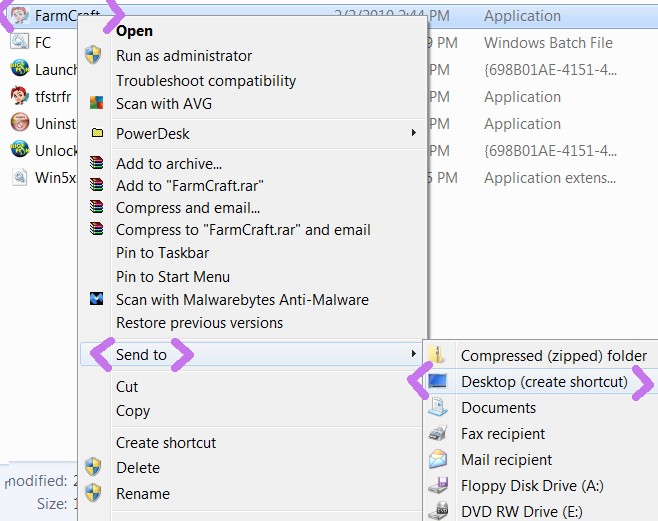
Wheee~!!

We've made a shortcut, and no need to mess with the darned BF "app" (GM).
Oh... it says "FarmCraft Shortcut," you say? Well, just rename it! Click on the icon, wait a moment, then click the text under the icon. You can now call it whatever you want, though "
Farm Craft" works for me~

You're likely to have a lot of games you need to make shortcuts for, so you might want to
organize your desktop. I have folders that I sort these things into, such as "TM's & Match 3's," "HOG's," "Adventures," etc.
In case you don't know how to make
folders, it's realllllly easy! Just right-click on your desktop, hover your mouse over "New," then select Folder. Name it whatever you want, then drag and drop the appropriate icons on to the folder. Easy peasy!

One last note, and that is that not all of your games may be right there in the
C:\Program Files folder. If you notice some are missing, go one tier further and enter the Games folder --
C:\Program Files\Games , then continue your search.
I hope you've enjoyed your walk down "Get Around Big Fish's Darned Game Manager" lane, and tell your friends if you need any further instructions... or rather, ASK GENKI!

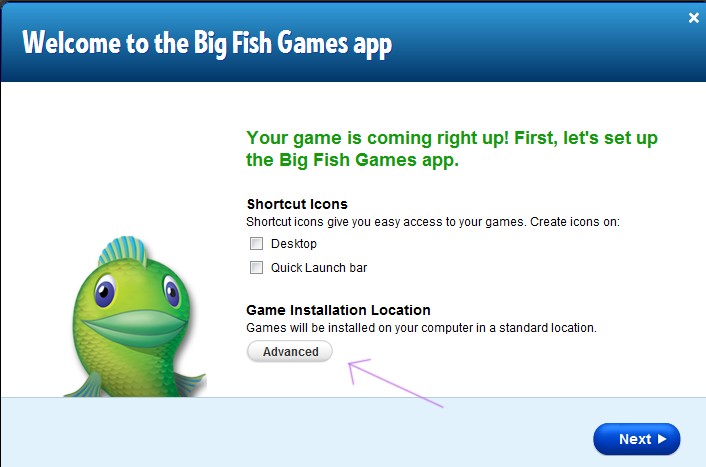
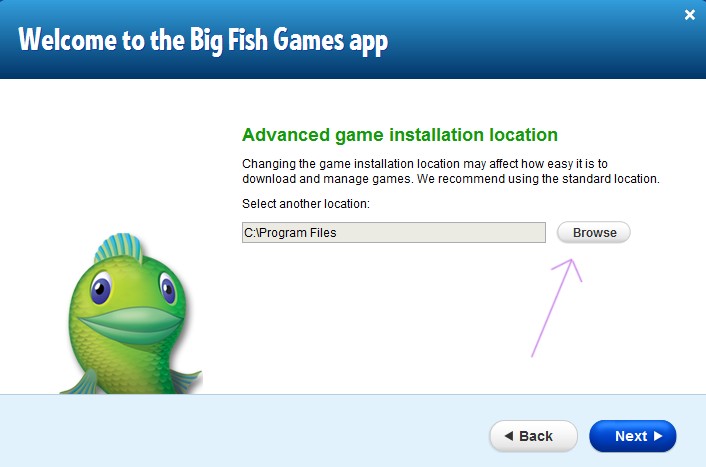
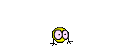
 and I'll tell you how to access these previously installed games in the next post!
and I'll tell you how to access these previously installed games in the next post!







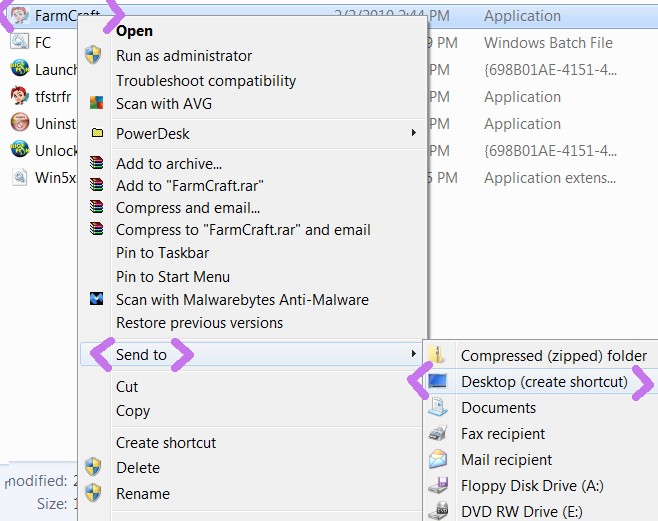








 Oh wow, I can imagine being in total shock (with BFG) since you've been away. Well, as of Aug. 11th or 12th, BFG decided to close CCC permanently. We were given a whopping 24 hours notice to get everything in order. I was in total shock, too and I was there!
Oh wow, I can imagine being in total shock (with BFG) since you've been away. Well, as of Aug. 11th or 12th, BFG decided to close CCC permanently. We were given a whopping 24 hours notice to get everything in order. I was in total shock, too and I was there!
